
Rust is a CPU-intensive game that demands optimized settings for smooth gameplay and improved visibility. Having the right configurations not only enhances your gaming experience but also gives you a significant edge in spotting enemies and surviving in its harsh world.
Optimize Graphics Settings for Performance and Visibility
Rust’s competitive gameplay makes visibility critical. To ensure you can easily spot enemies and loot, adjust your graphics settings for clarity. Start by tweaking your NVIDIA Control Panel:
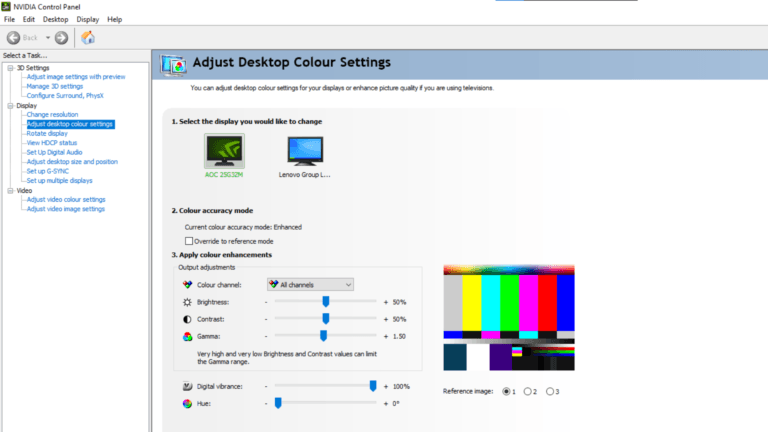
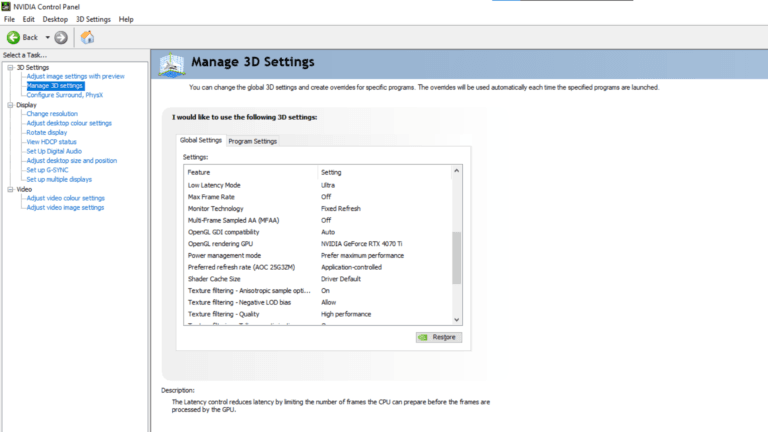
Enable Hardware-Accelerated GPU Scheduling in Windows. This feature reduces latency and enhances overall performance in games like Rust, ensuring your hardware runs at its peak efficiency.
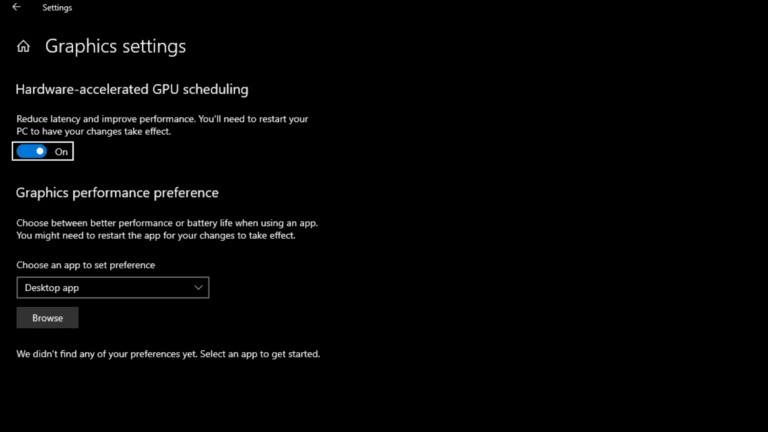
A stretched resolution not only makes enemy models appear larger but also lowers the total number of pixels your system needs to render. This results in less freezing, higher FPS, and smoother gameplay. To set a stretched resolution:
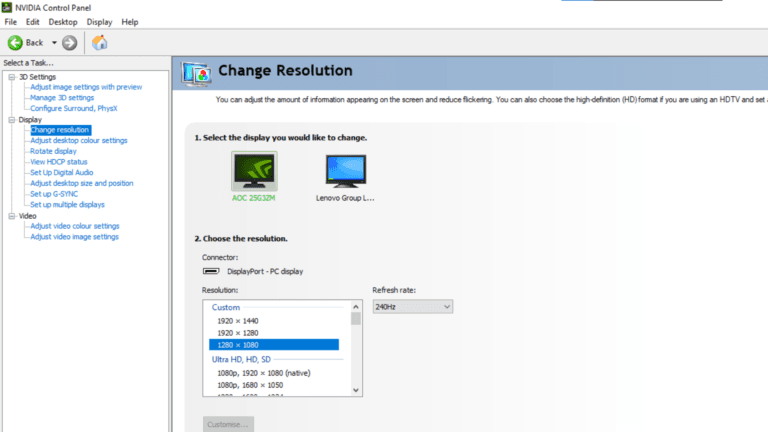
By using fewer pixels, stretched resolutions reduce the load on your GPU, improving performance significantly, especially for players with mid- or low-tier hardware.
By following these tips, you’ll not only improve visibility and reduce input lag but also optimize your FPS, ensuring peak performance in Rust’s demanding environment. In a game where every frame and millisecond matters, these tweaks will give you the advantage you need to dominate.
Rust is a highly CPU-intensive game, meaning optimizing your in-game settings is crucial for achieving the best FPS and smooth gameplay. If you have a weaker CPU but a strong GPU, you should increase your graphics settings to reduce CPU bottlenecking. However, if your GPU is struggling, lowering settings can help maintain stable performance.
Hardware Requirements for Best Rust Performance:
Options settings:
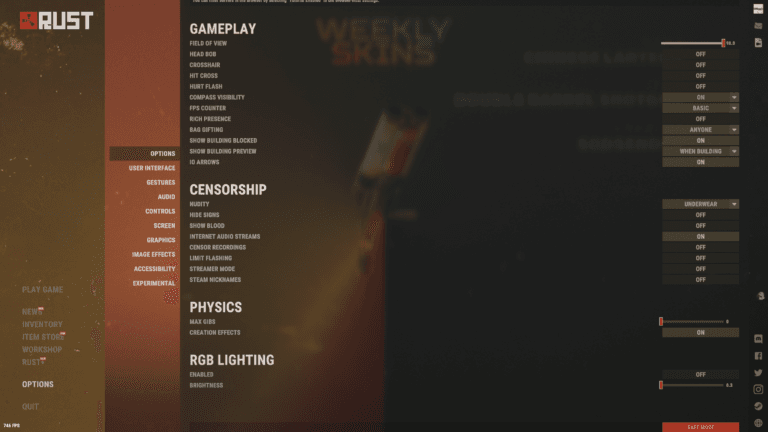
If you have a good GPU, you should increase graphics settings to balance CPU load. If you have a bad GPU, set the settings as low as possible.
Graphics Settings:
Shadows Settings (Disable These for Maximum FPS)
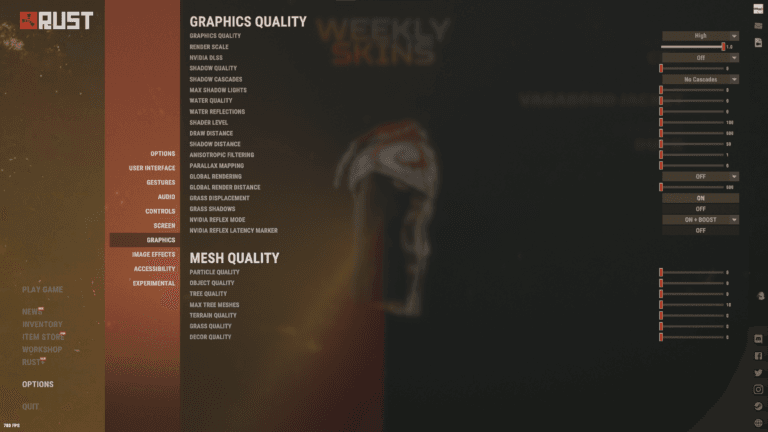
Image Effects (Turn Off for Better Performance)
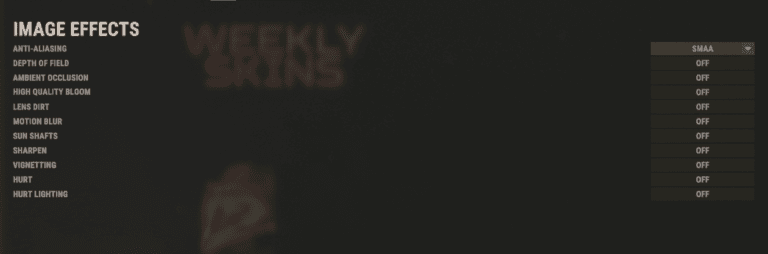

While some players may prefer different settings, these are the most optimal settings for FPS and visibility. Adjusting graphics quality based on your hardware can help balance performance and clarity, ensuring a competitive edge in Rust’s demanding environment.
By following this optimized Rust FPS guide, you can reduce input lag, improve visibility, and maximize performance, giving you a competitive advantage in every fight.